In this article, we will go through the process of installation of Magento 2 with Elasticsearch in Localhost utilizing Xampp on Windows.
You can install Magento from below links-
With the most recent arrival of Magento 2.4.3, things have gotten more earnestly as Magento 2 currently, requires Elasticsearch as a compulsory part.
Magento2 depends on Composer, Elasticsearch. So to install Magento2, we first need to install these. This will help you to Magento 2.4.3 on your Windows machine.
This installation process is explained step by step in this article, so follow it while reading.
Tip:- To install Magento 2 on the Production environment, users are recommended to install it in localhost first. Then transfer the local installation copy to a Magento 2 hosting server and update domain name in store’s Base Url, and reindex Magento 2.
The following are the contents-
- Step 1: Install Xampp and Composer Softwares
- Step 2: Install elasticsearch on Windows OS
- Step 3: Configure php.ini
- Step 4: Create database for Magento 2
- Step 5: Install Magento 2.4.3
- Step 6: Install sample data for Magento 2.4.3
- Admin Login
- Summary
Before starting the installation, you can check the system requirement for installing Magento2 here.
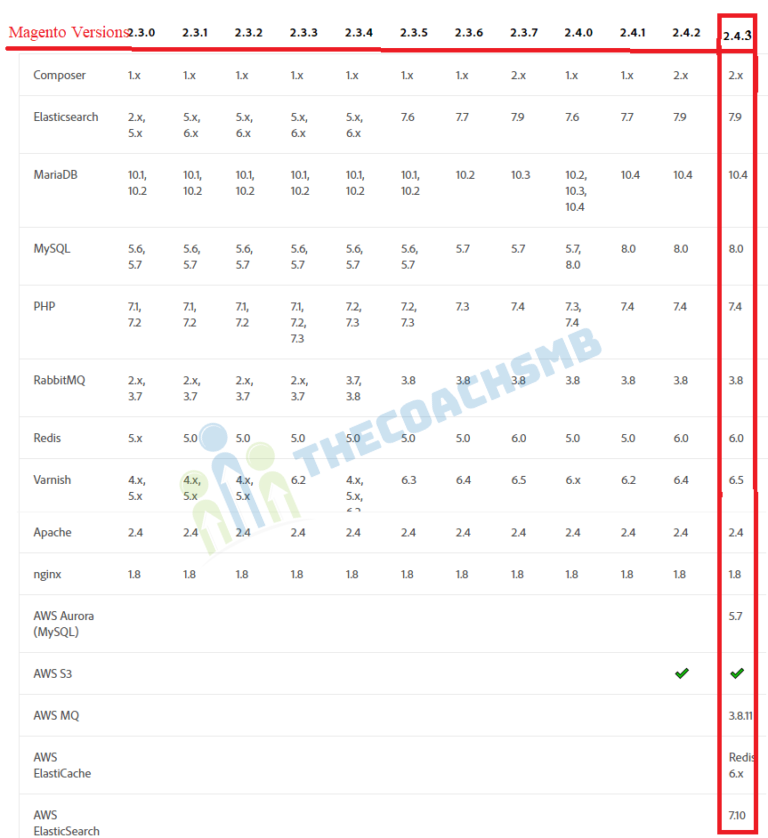
Step 1: Install Xampp and Composer Softwares
Our first step to install Xampp as it has PHP, MySQL, Apache installed in it. These are required to have Magento2 setup on Windows.
XAMPP
First of all, we will download and install Xampp, a web server solution stack package that helps developers to create and test their applications on a local webserver.
>Download Xampp here: Click Here To Download Xampp
Download and Install Xampp
Next, run set up file and proceed with all steps to install Xampp. In Select Components step, make sure to select Mysql and PHP, PHPmyadmin.
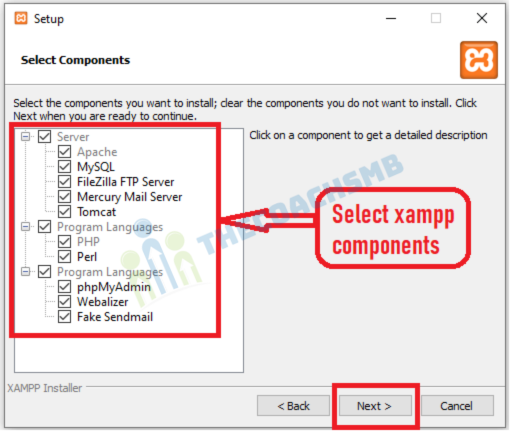
Now open XAMPP and start Apache and Mysql, green color of Apache and MySQL indicates that its been started successfully.
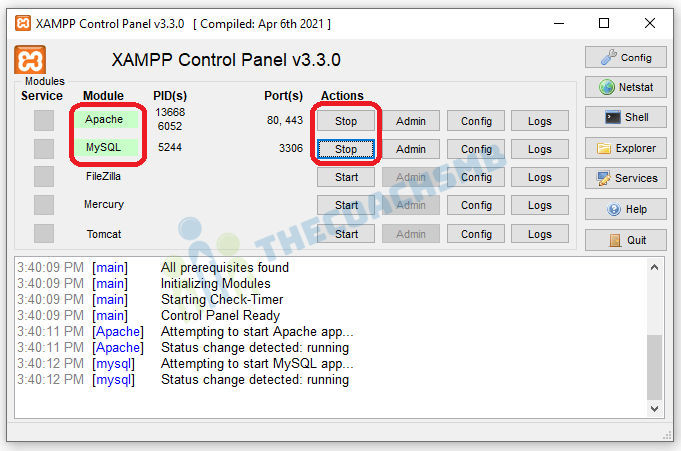
XAMPP, Apache – Error: Apache shutdown unexpectedly
Solved – Apache Service detected with wrong path
COMPOSER
Now we will install Composer on localhost.
Composer is a library management tool in PHP (Dependency Management), this tool saves us a lot of time with the necessary packages that your project needs to use, you just need to declare it, Composer will automatically download the code of the libraries through a community server.
>Download Composer Windows version here: Click Here To Download Composer
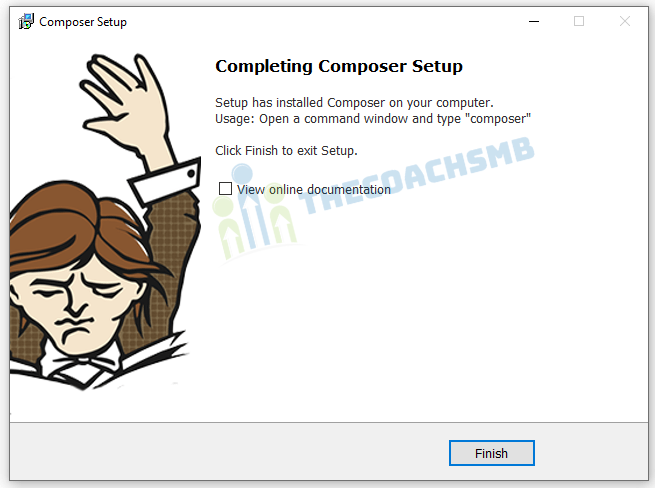
Now we will verify if Composer was successfully installed by opening Windows Command Promp and type composer . If the command prompt screen returns this outcome > Composer was installed properly
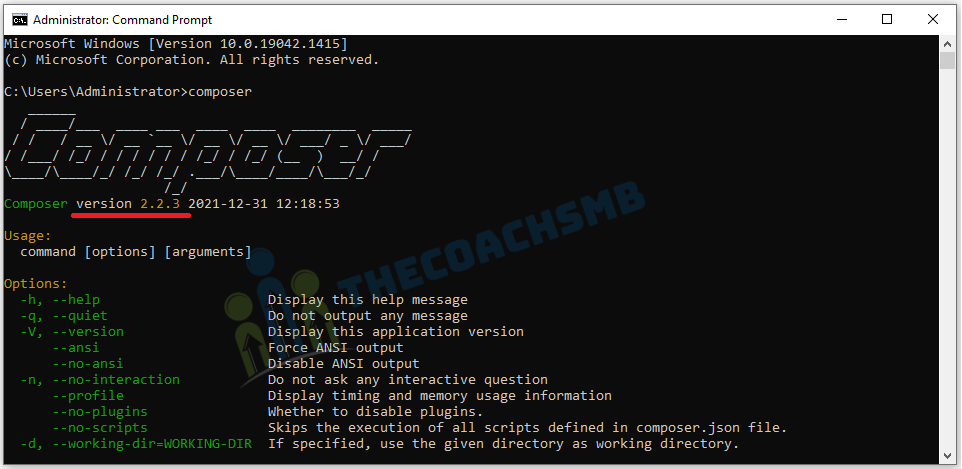
Check current composer version 2.2.3.
Magento 2.4.3 supports Composer Version 2.x. This is Magento official website data for checking composer version suitable for magento versions.
Step 2: Install elasticsearch on windows OS
Elasticsearch is now a required application to install Magento 2.4. During installation process, the system will verify if Eleasticsearch was installed and configured properly. If there’s something wrong with Elasticsearch verification, the installation process will stop.
Download Elasticsearch for Windows here: Click Here To Download Elasticsearch here
Next, unzip archived file at the “C:\xampp\htdocs\” as shown below and go to \elasticsearch-7.16.2\bin
Right click on elasticsearch.bat and select run as administrator

Leave this window running on background
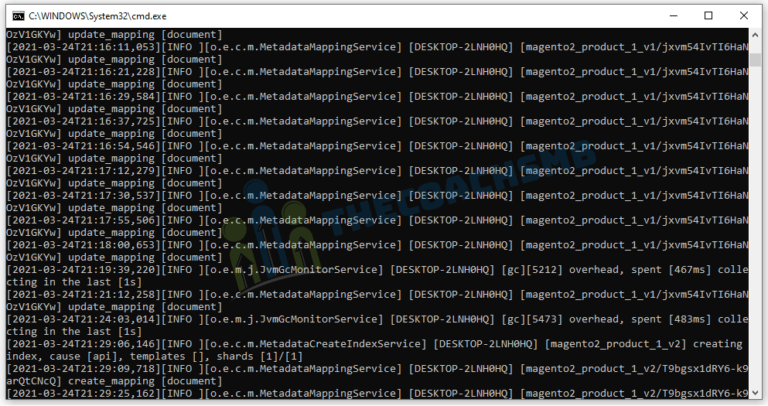
To check if Elasticsearch is running on your system, in your browser type: localhost:9200
If you see this result page => Elasticsearch is running properly
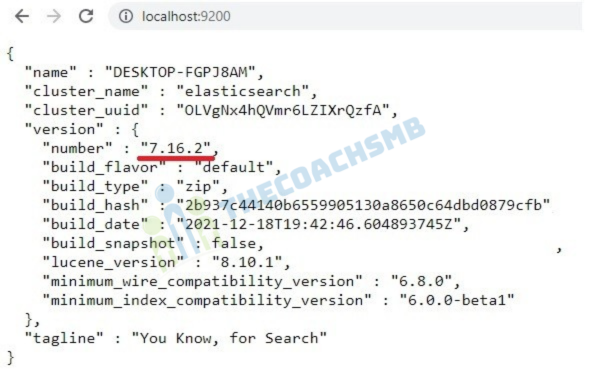
Step 3: Configure php.ini
Before we will install Magento 2, make sure to install and enable all required PHP extensions and configure some PHP values to make the installation go smoothly
Enable required php extensions
As stated in Magento 2.4 system requirement, we need to install and enable the following php extension
| bcmath |
ctype |
curl |
dom |
| gd |
hash |
iconv |
intl |
| mbstring |
openssl |
pdo_mysql |
simplexml |
| soap |
xsl |
zip |
ext-sockets |
On windows OS, all the extensions are automatically and periodically compiled by the PHP Group. You just need to enable these required extensions in php.ini
Go to C:\xampp\php\php.ini
Quick tip: You can quickly open php.ini on Xampp interface with this button
;extension=soap
;extension=sockets
;extension=sodium
Remove ; from the above lines of php.ini file. Save the file.
The other extensions are enabled by default after we install Xampp, so we don’t need to include them here. Remember to save files before exiting.
Configure php settings
In php.ini file, search and change the following values as below
max_execution_time=18000
max_input_time=1800
memory_limit=4G
These values will keep the installation go properly without interruption.
Finally, restart apache to apply php settings by click on apache Stop and Start button on XAMPP
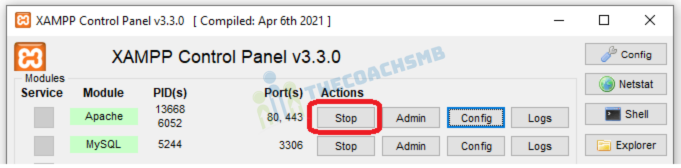
Step 4: Create database for Magento 2
Before we process the installation, we have to create a database for Magento 2 website to store all settings related to products, catalog, users, store configuration….
In Xampp interface, open PHPmyadmin by clicking on Admin button to open phpmyadmin (you can also type: localhost/phpmyadmin/ in browser to access phpmyadmin)
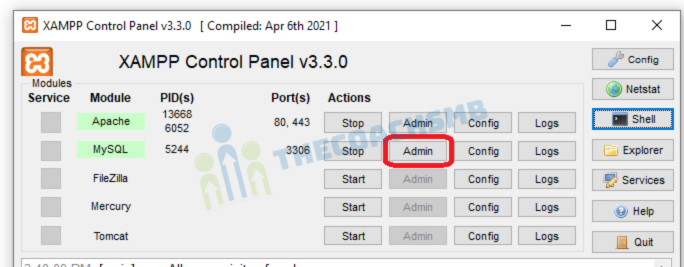
On phpmyadmin page, click on New => type database name => click on Create to create a new database. For example, I create magento2 database here
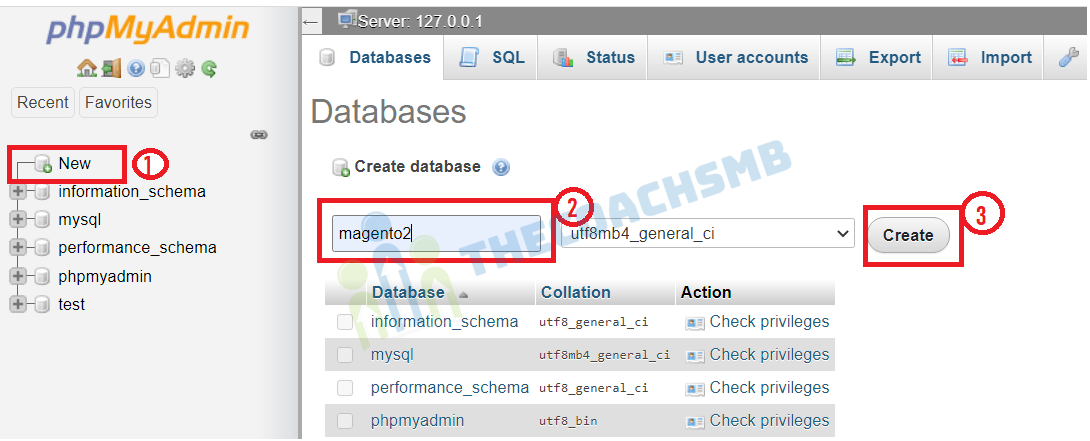
By default, Xampp does not set a password for MYSQL, so we will need to create a new root password for mysql.
On Xampp, click on Shell button to open command interface
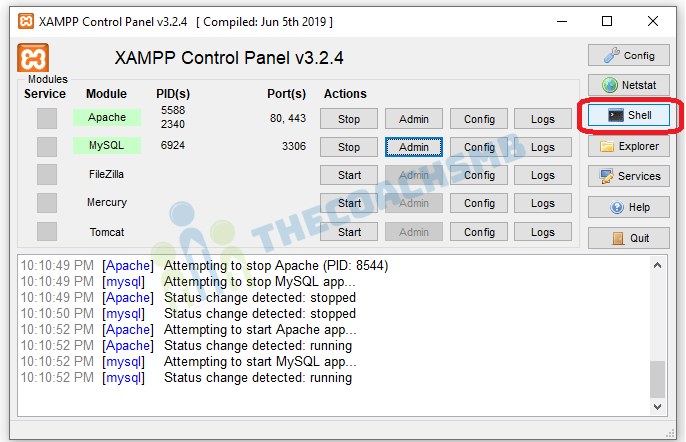
Next, input the following command to change mysql root password
mysqladmin.exe -u root password root
I put root as password.
Now, to use phpmyadmin, you will also need to enter the new password. To make phpmyadmin automatically login with your new password, go to C:\xampp\phpMyAdmin\config.inc.php and insert your new password here

Step 5: Install Magento 2.4.3
Now every preparation steps are done and we can start installing Magento 2 on Localhost.
In command prompt, cd C:\xampp\htdocs,
Run below command
composer create-project --repository-url=https://repo.magento.com/ magento/project-community-edition=2.4.3 magento2
Now, see the magento2 folder with all files and folders.
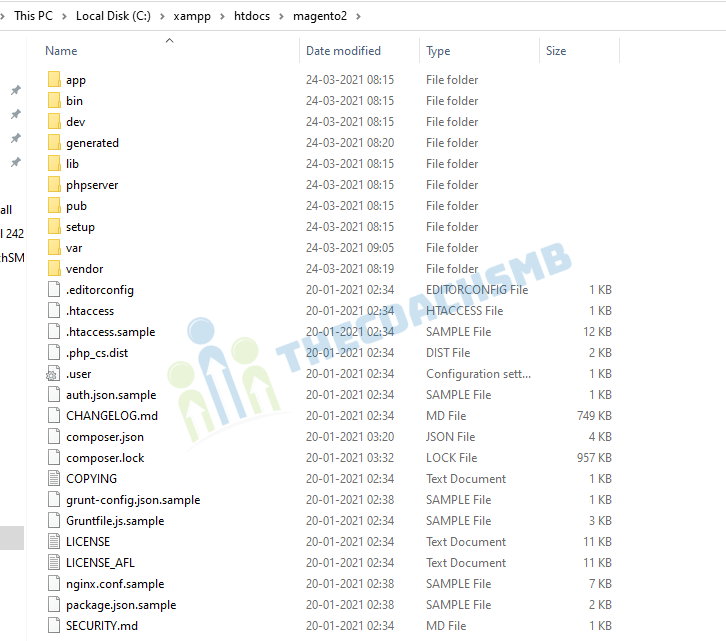
Server configuration
The Magento is served from magento2/pub folder. The rest of the Magento file system is vulnerable because it is accessible from a browser. Setting the webroot to the pub/ directory prevents site visitors from accessing sensitive areas of the Magento file system from a browser.
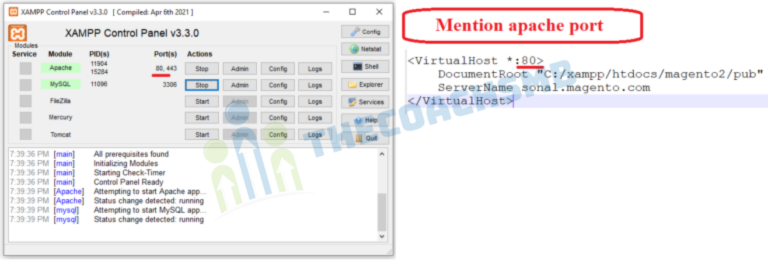
We need to set document root to pub, to do this go to file C:\xampp\apache\conf\extra\httpd-vhosts.conf
Add this content in the bottom of the file.
<VirtualHost *:80>
DocumentRoot "C:/xampp/htdocs/magento2/pub"
ServerName yourname.magento.com
</VirtualHost>
<VirtualHost *:80>
DocumentRoot "C:/xampp/htdocs"
ServerName localhost
</VirtualHost>
Where,
DocumentRoot "C:/xampp/htdocs/magento2/pub"=> location of the magento2 folder path
yourname.magento.com – this is the base url which you can set as per your wish. Ex: – sonal.magento.com
Now, Open notepad with “Run as administrator”.
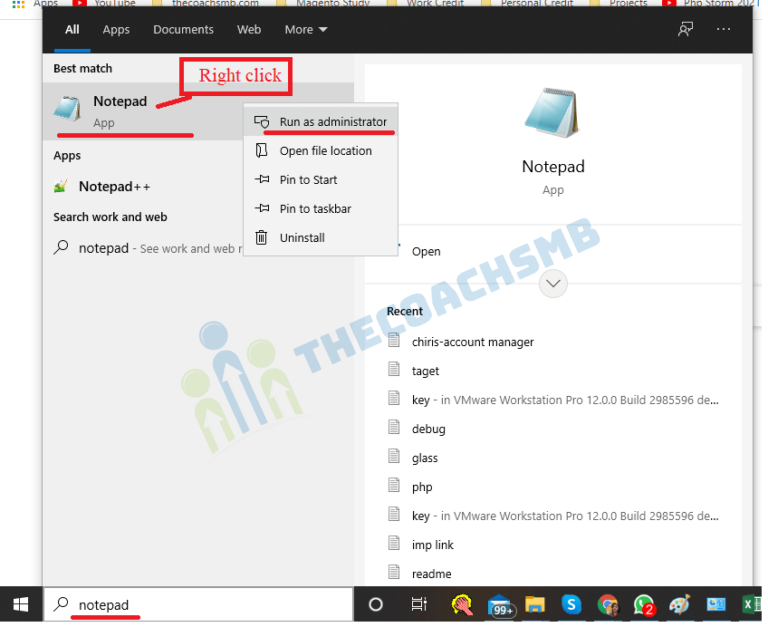
lets open C:\Windows\System32\drivers\etc\hosts file in notepad and add the below line at the bottom of the file.
127.0.0.1 yourname.magento.com
Restart apache to apply php settings by click on apache Stop and Start button on XAMPP
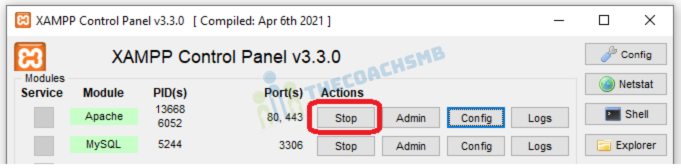
Now insert this command to start installing Magento 2 (make sure Elasticsearch, Apache, Mysql all are running before execute this command)
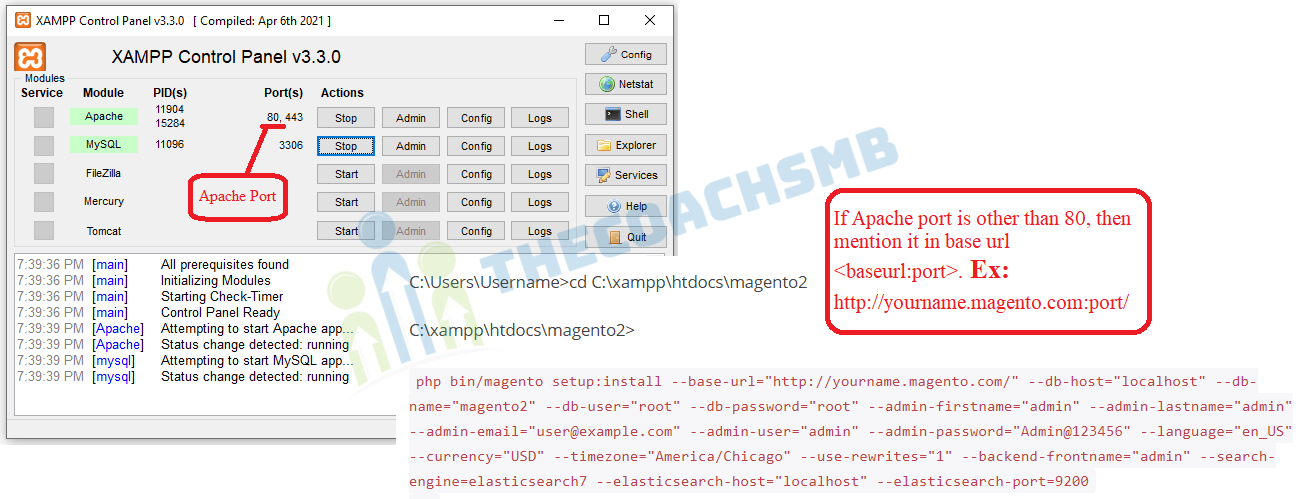
C:\Users\Username>cd C:\xampp\htdocs\magento2
C:\xampp\htdocs\magento2>
php bin/magento setup:install --base-url="http://yourname.magento.com/" --db-host="localhost" --db-name="magento2" --db-user="root" --db-password="root" --admin-firstname="admin" --admin-lastname="admin" --admin-email="user@example.com" --admin-user="admin" --admin-password="Admin@123456" --language="en_US" --currency="USD" --timezone="America/Chicago" --use-rewrites="1" --backend-frontname="admin" --search-engine=elasticsearch7 --elasticsearch-host="localhost" --elasticsearch-port=9200
Replace these values:
- –base-url: your magento 2 installation folder
- –db-name: your database name in step 3
- –db-password: your database password in step 3
Other values are optional, we can change later.
Now if everything is done properly, Composer will start to install Magento 2.
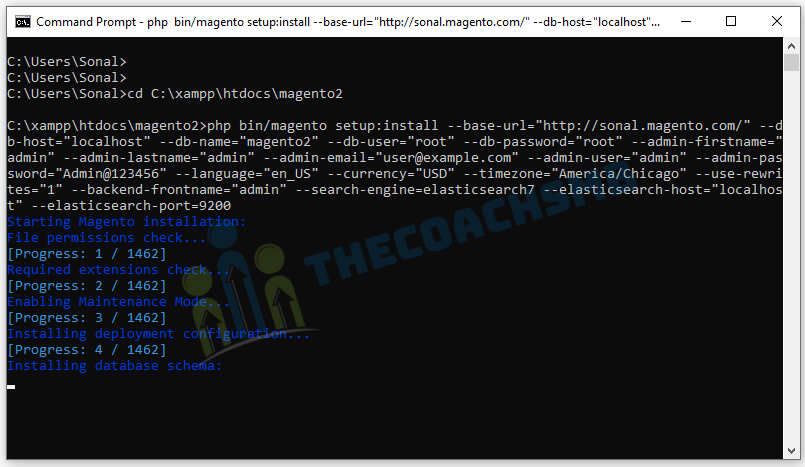
Solved- Class “MagentoBackendAppRequestPathInfoProcessorProxy” does not exist
Solved – All Errors while installing Magento2
If you get the following error, then follow the given solution below-
Error : –
In PatchApplier.php line 170:
Unable to apply data patch Magento\Theme\Setup\Patch\Data\RegisterThemes for module Magento_Theme. Original exception message: Wrong file
In Gd2.php line 72: Wrong file
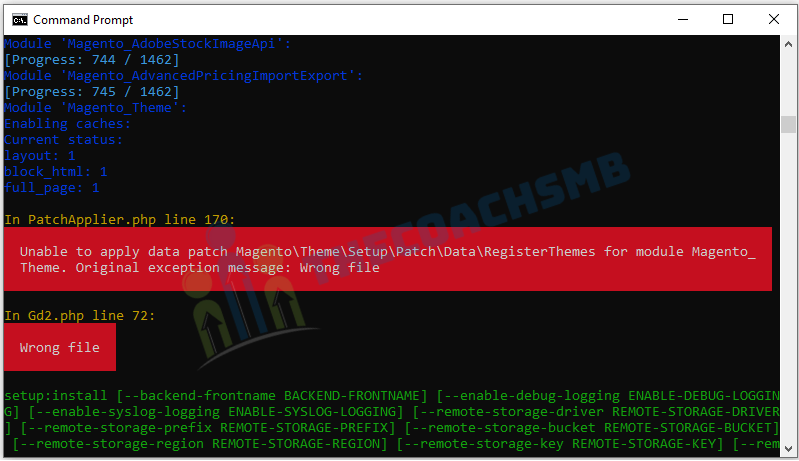
Solution: –
Here Image Adapter try opens to image files (‘open function in Gd2.php line 72). validateURLScheme function return false always because it checking ‘URL’ format but local files not valid for this format, so it returns false.
Find validateURLScheme function in vendor\magento\framework\Image\Adapter\Gd2.php file. at line 94. Replace function with this:
private function validateURLScheme(string $filename) : bool
{
$allowed_schemes = ['ftp', 'ftps', 'http', 'https'];
$url = parse_url($filename);
if ($url && isset($url['scheme']) && !in_array($url['scheme'], $allowed_schemes) && !file_exists($filename)) {
return false;
}
return true;
}
Only change is && !file_exists($filename) text added at line 98.
Save the file and again run the magento2 install command in the command prompt.
And you will get the output as shown below. It means your magento2 installation is successful. Congratulations !!
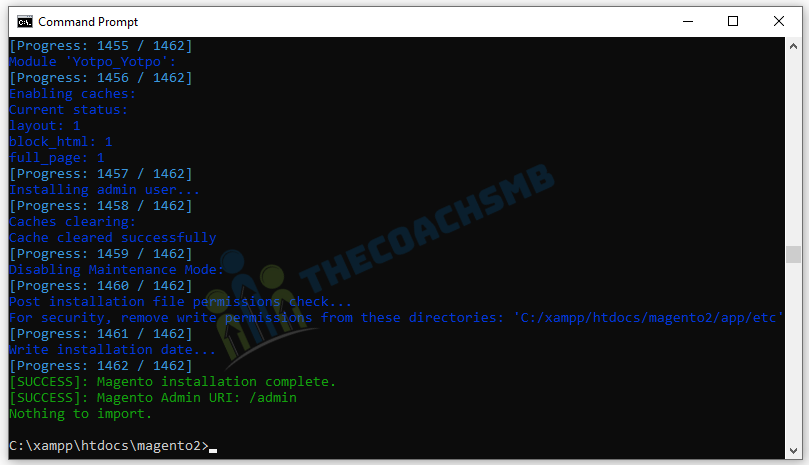
Congratulation, Magento 2.4.3 was successfully installed on localhost.
Now hit the http://yourname.magento.com in the browser to access Magento2 store.
Now if you go to your browser with this URL to access Magento 2 store: http://yourname.magento.com(In my machine, I have setup to http://sonal.magento.com/) .You will probably see page like this
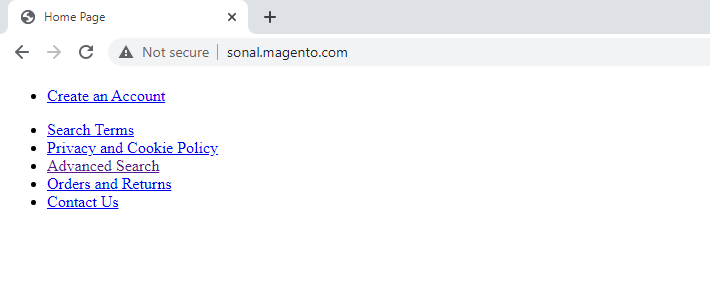
Here’s how to fix this:
Go to: C:\xampp\htdocs\magento2\vendor\magento\framework\View\Element\Template\File
Edit Validator.php using a text editor and find this line:
$realPath = $this->fileDriver->getRealPath($path);
Replace with this code:
$realPath = str_replace('\\', '/', $this->fileDriver->getRealPath($path));
The new file should be like this after editting:
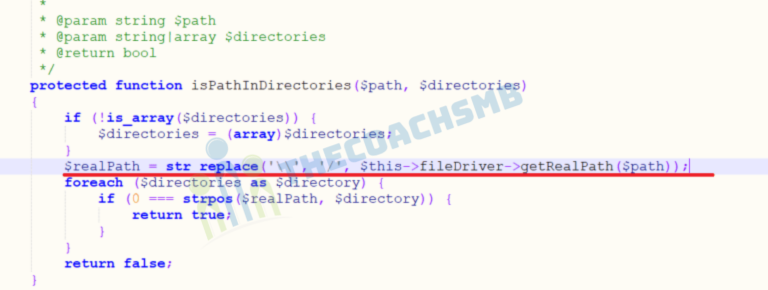
Save this file.
Then, Open up app/etc/di.xml in the editor,
– Find the path “Magento\Framework\App\View\Asset\MaterializationStrategy\Symlink” and replace to “Magento\Framework\App\View\Asset\MaterializationStrategy\Copy”
Save the file.
Next, you will need to run these command to upgrade the database and deploy static view files
php bin/magento indexer:reindex
php bin/magento setup:upgrade
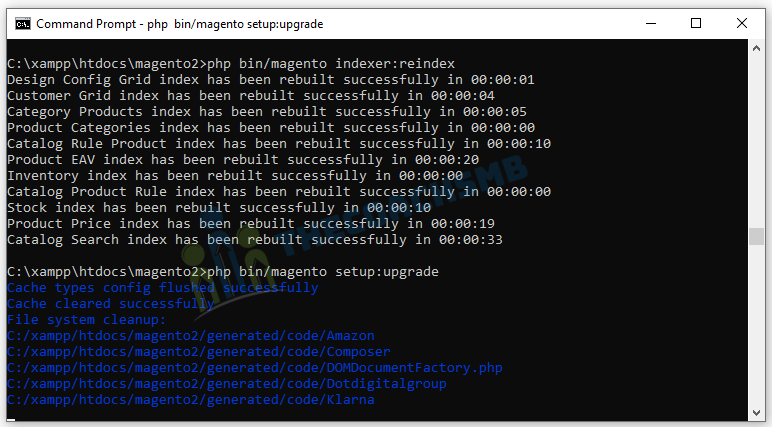
Wait for the process to complete.
C:\xampp\htdocs\magento2>php bin/magento setup:static-content:deploy -f
Wait for the process to complete. Once done run below cache command
php bin/magento cache:flush
Now reload your website and you will see the your new Magento 2 website on localhost.
This is Magento 2 Home page without sample data.
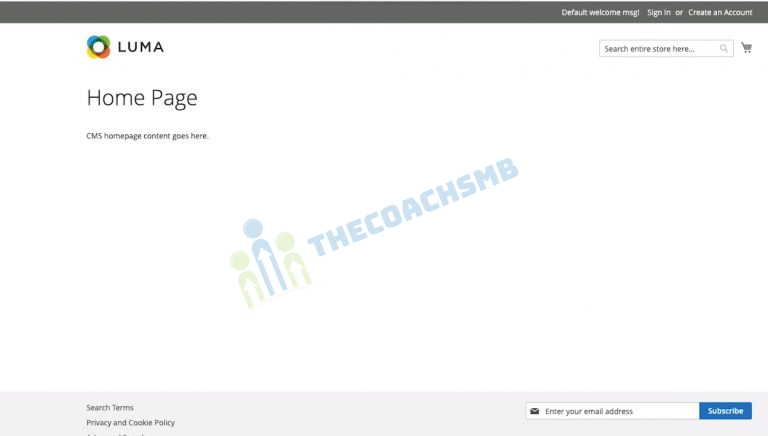
This is Magento 2 Home page with the sample data.
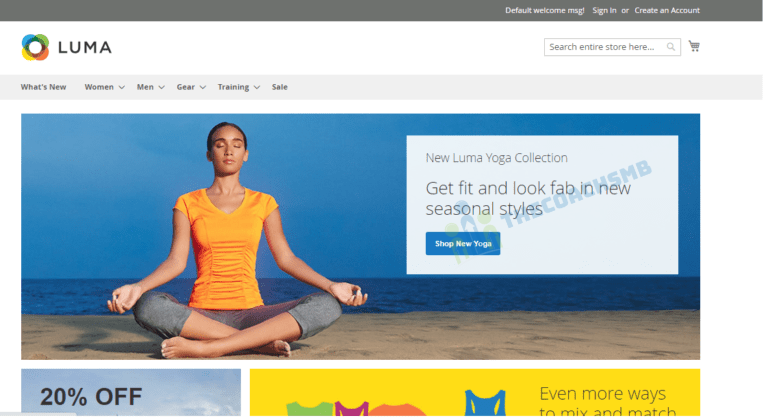
Solved – Forbidden You don’t have permission to access this resource. Apache/2.4.48 (Win64) OpenSSL/1.1.1k PHP/7.4.22 Server at localhost Port 80
If you haven’t installed magento 2.4.3 with sample data and now wants to do it follow below Step 5.
Step 6: Install sample data for Magento 2.4.3
Now we will deploy sample data for our new Magento 2.4.3 website on localhost. Sample data will fill your website with some products, categories and images so your website will look like this:
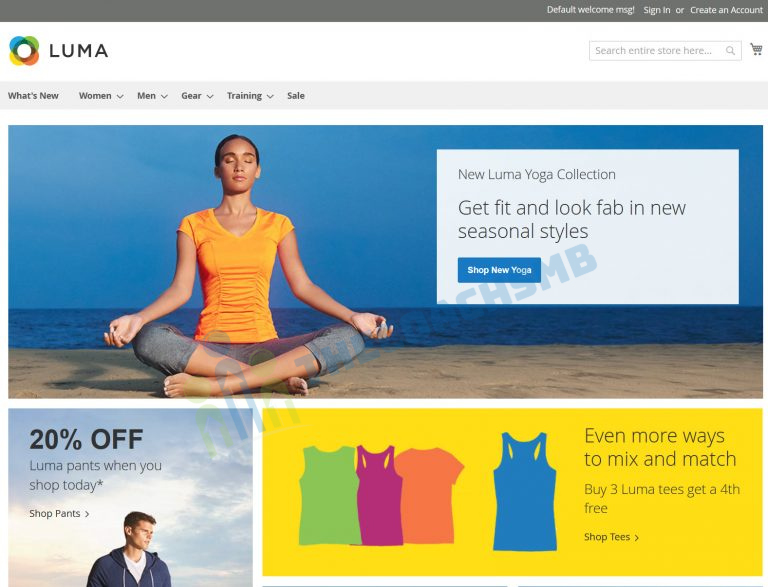
In command interface, issue this command to deploy sample data
php bin/magento sampledata:deploy
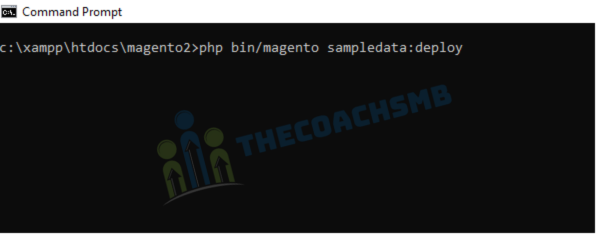
Once the process completes, run reindex, deploy static view files and upgrade database commands.
php bin/magento indexer:reindex
php bin/magento setup:upgrade
php bin/magento setup:static-content:deploy -f
Finally flush cache to apply changes
php bin/magento cache:flush
Well done! refresh your website and enjoy your new Magento 2.4 installation with sample data
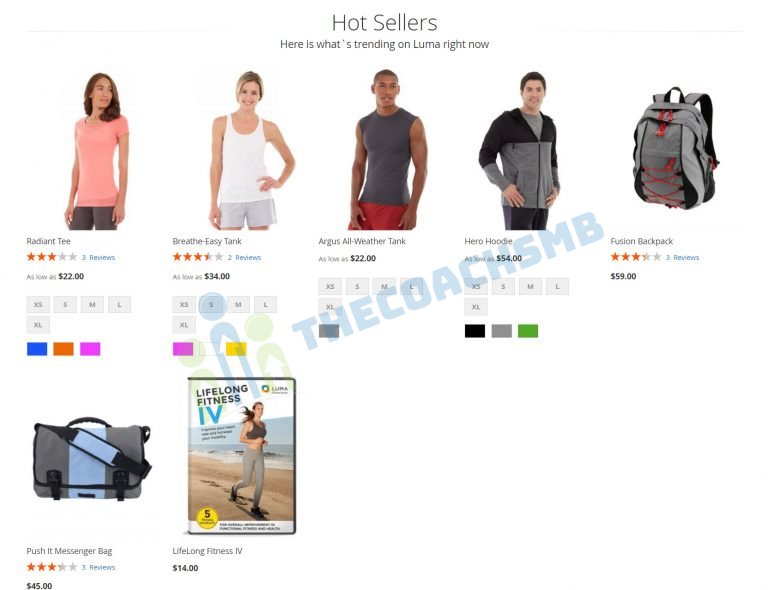
Admin login :-
Your Admin Url – http://yourname.magento.com/admin/
When logging to admin dashboard with username – admin and password – Admin@123456(which we set in magento install command), you may see this error
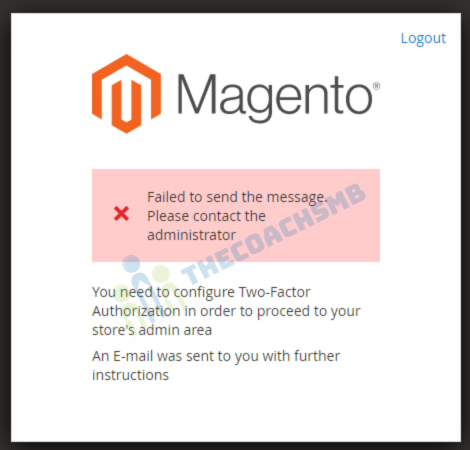
To fix this issue, open Magento 2 Command prompt and run this command
php bin/magento module:disable Magento_TwoFactorAuth
This command will disable Magento 2 Two-Factor Authorization so you won’t see the error message in admin panel
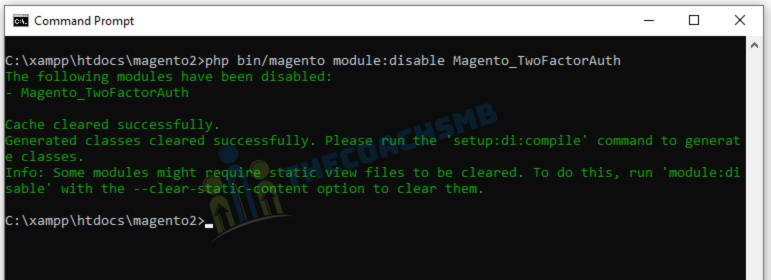
Now refresh admin page and you will be able to log in to admin dashboard normally.
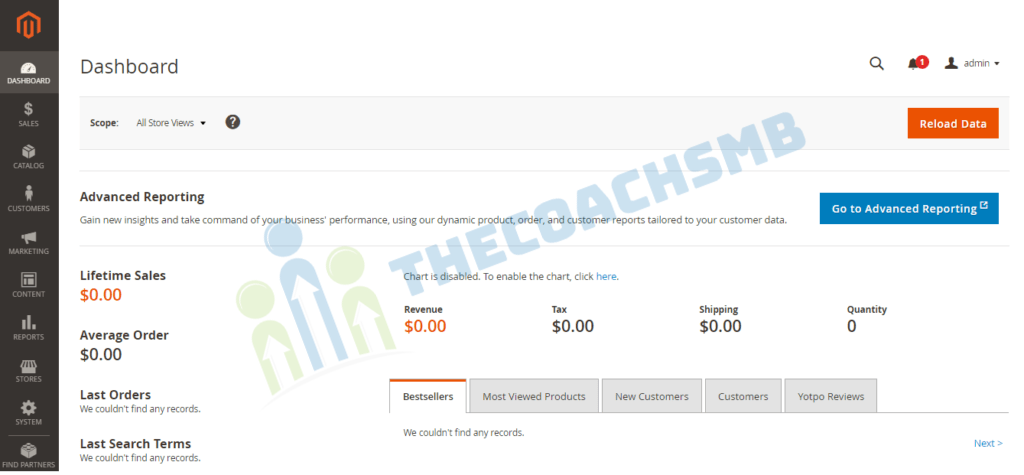
Product Image not displaying:
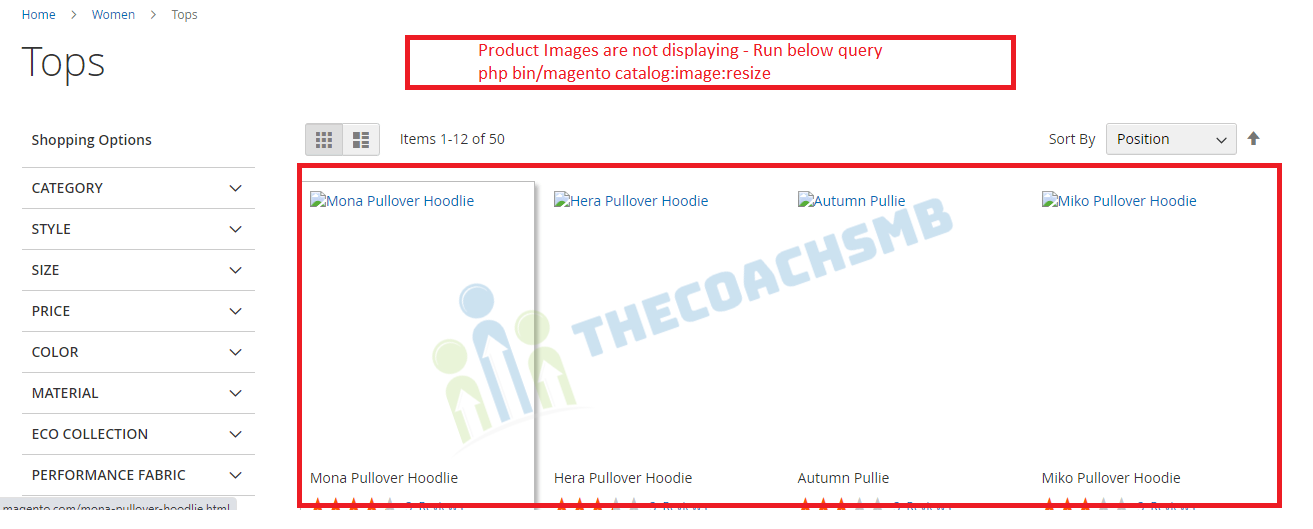
Solution:-
Run the query as shown in the screenshot
php bin/magento catalog:image:resize
You will see output as below:
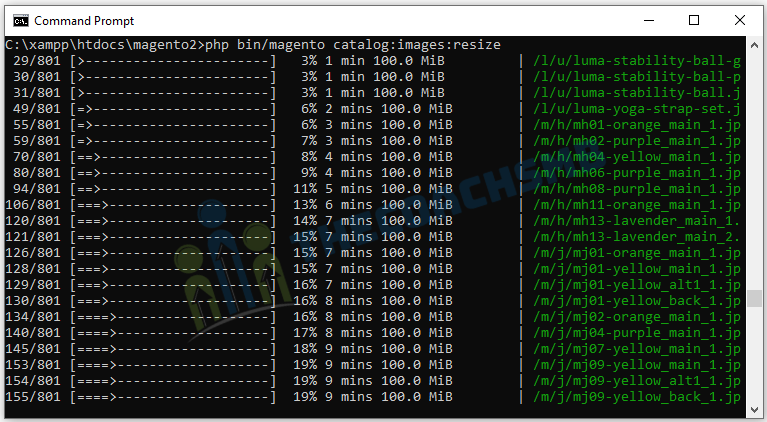
OR

You can also reach out to this below video to install magento 2 on localhost Windows using Xampp, Composer.
Conclusion
Installing Magento 2.4.3 on localhost is very frustrating and many users may give up because there’re too many issues during installation process. Just follow this tutorial step by step and drop a comment below if you need any help.
Recommended Posts
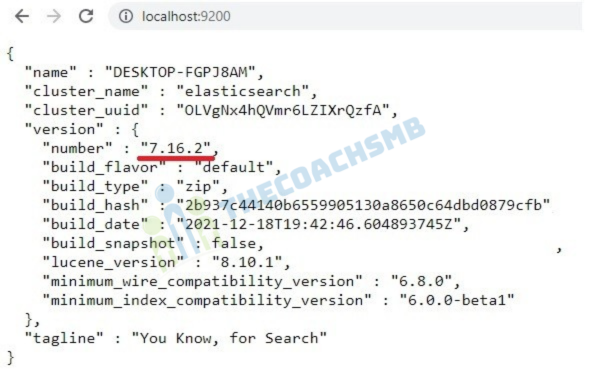
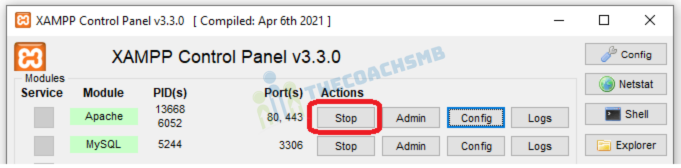
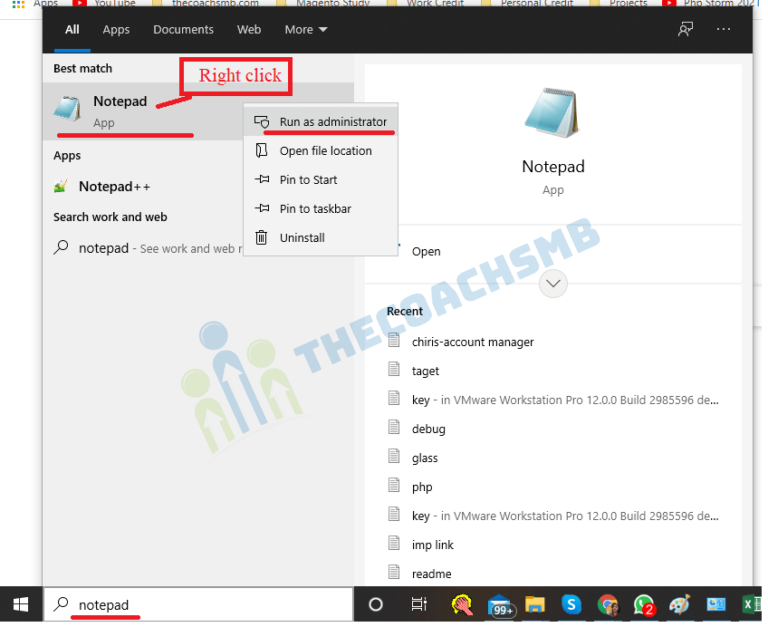
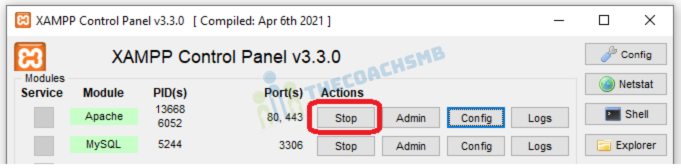
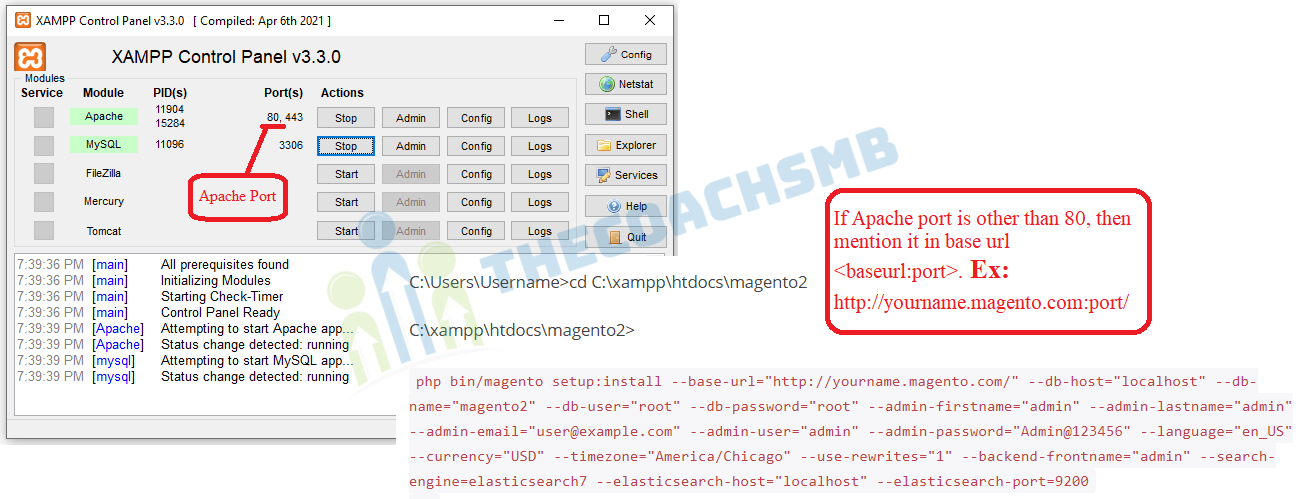
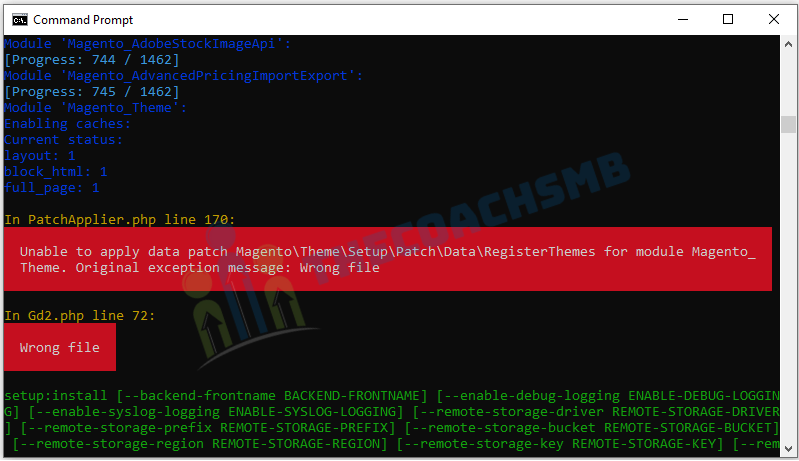
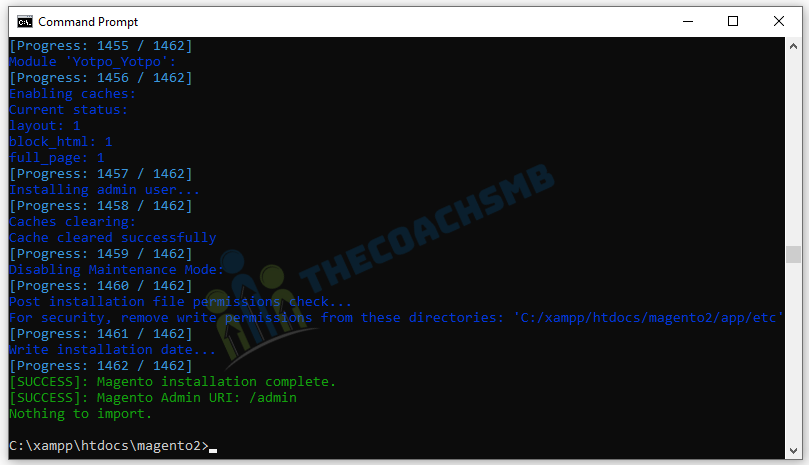
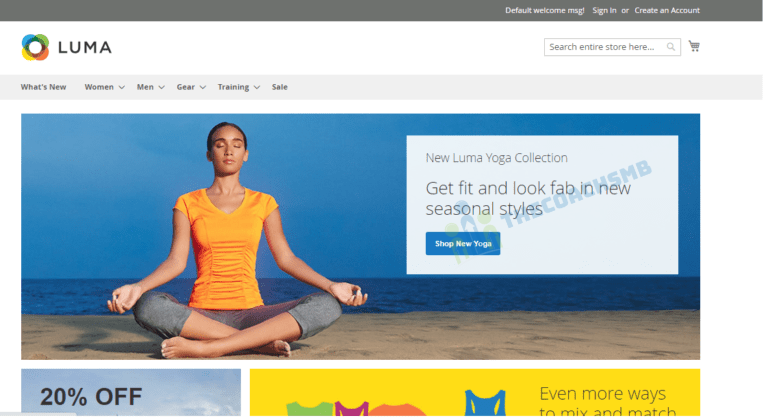
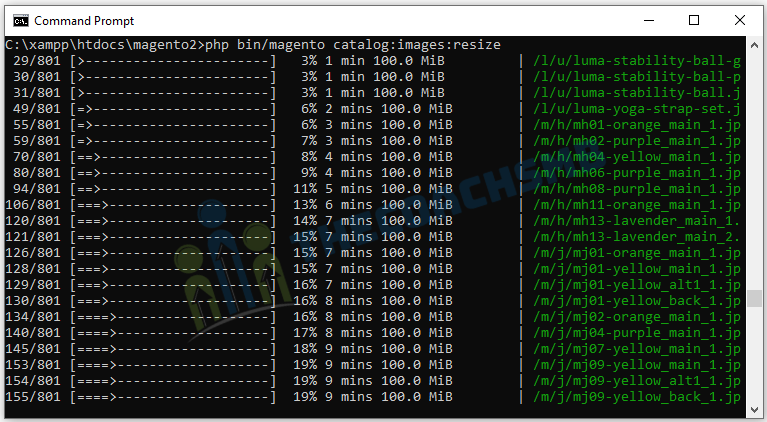


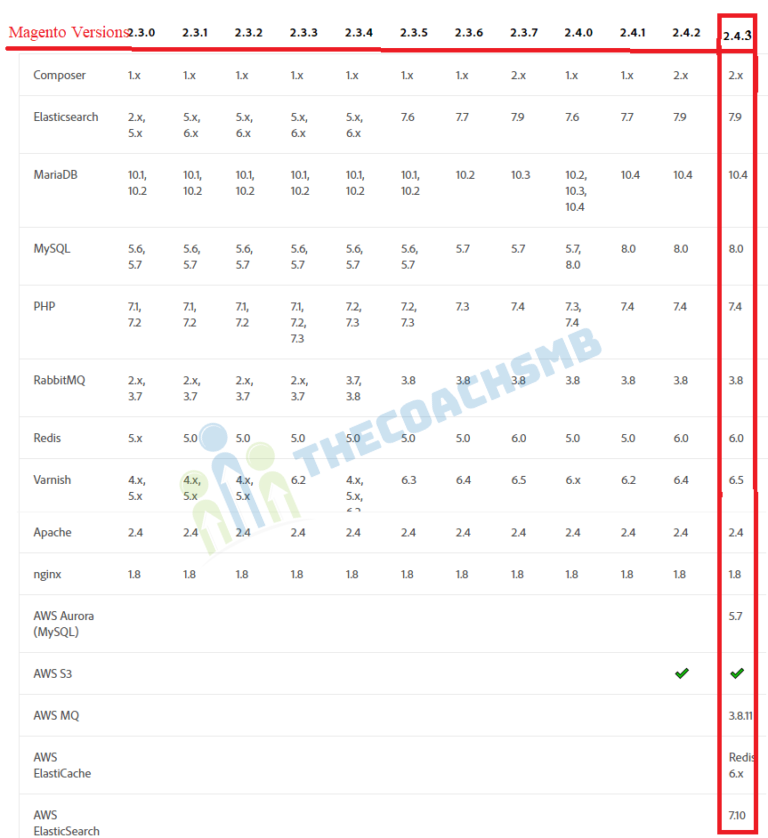
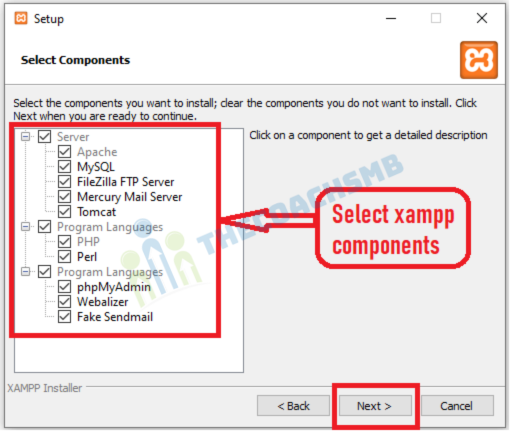
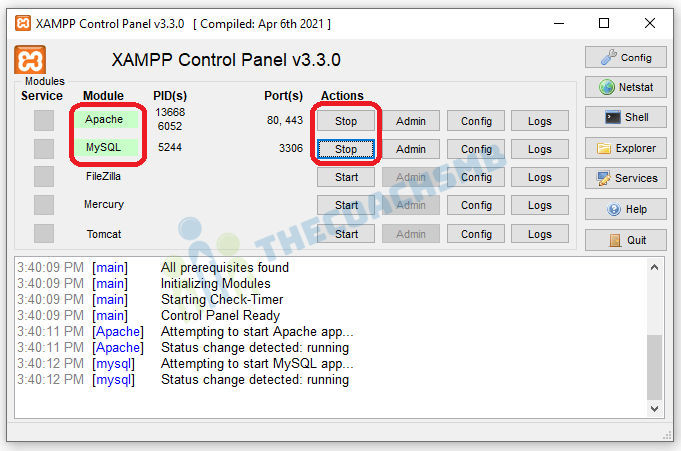
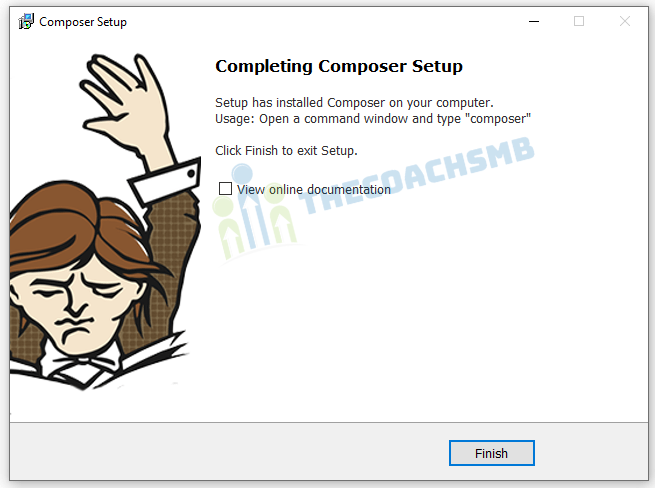
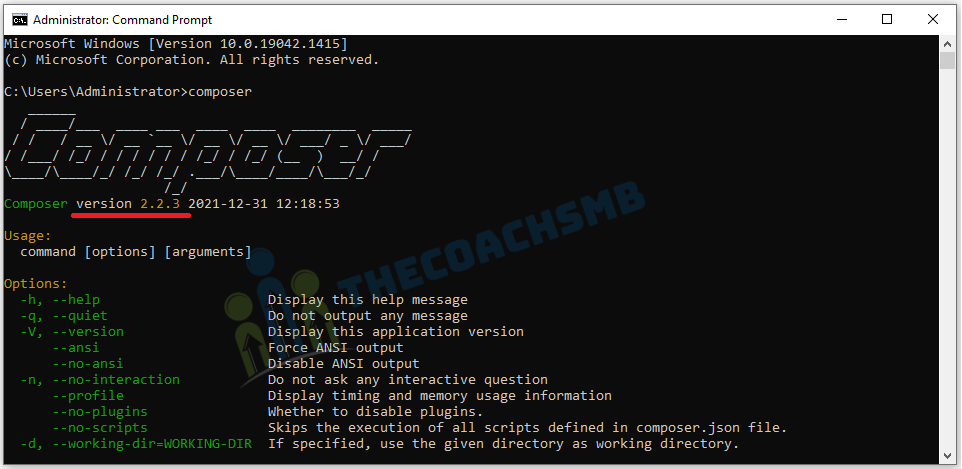

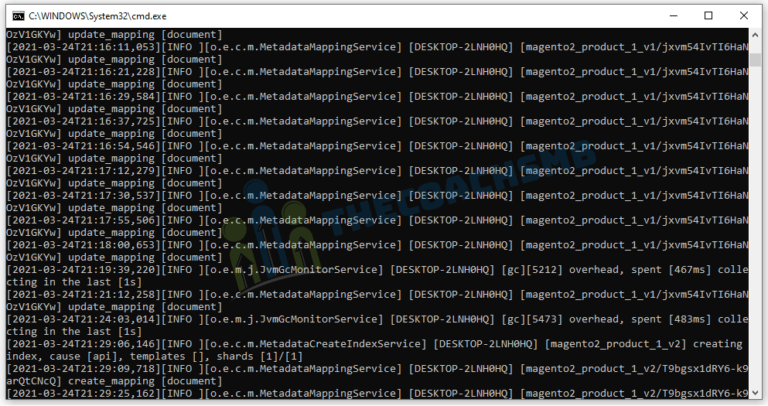
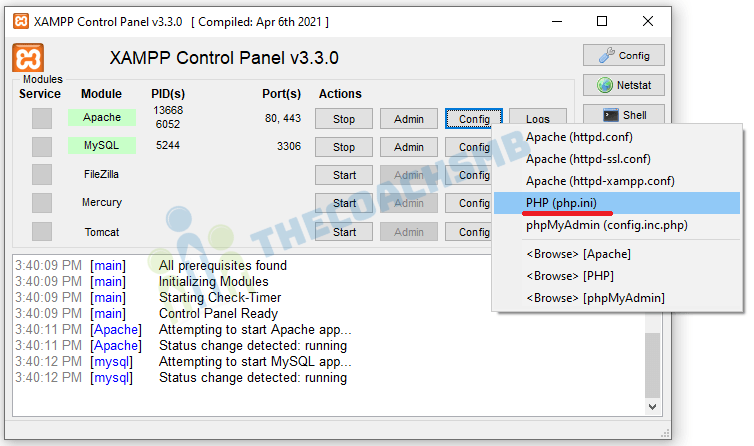
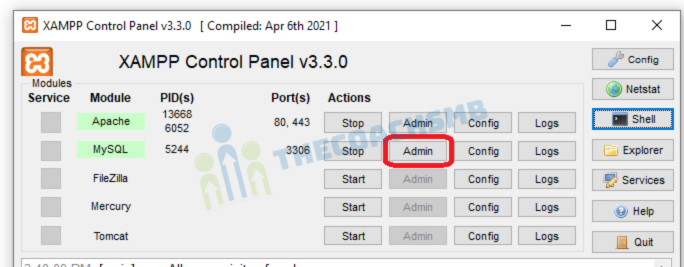
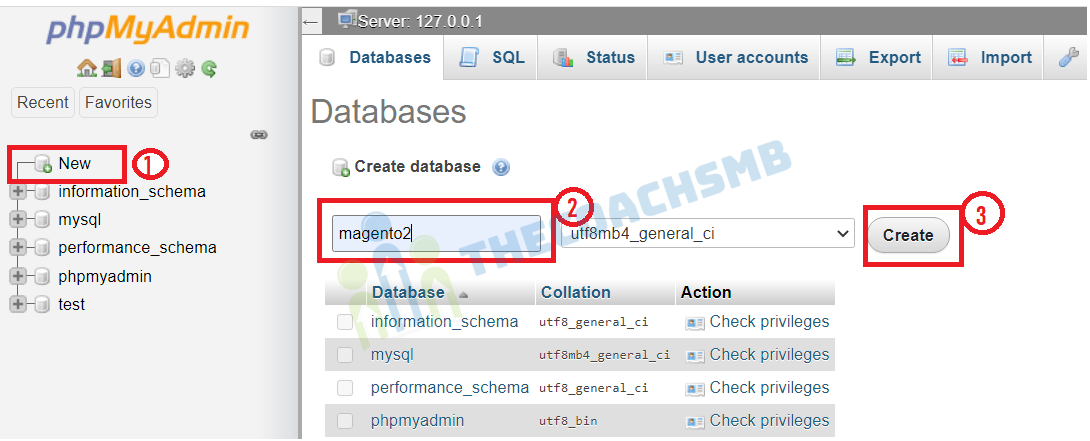
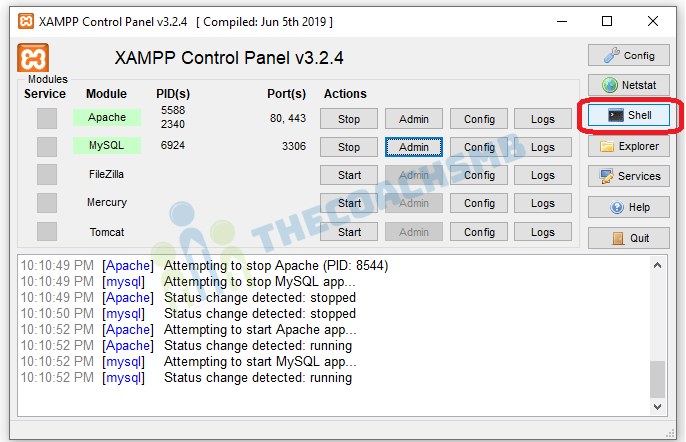

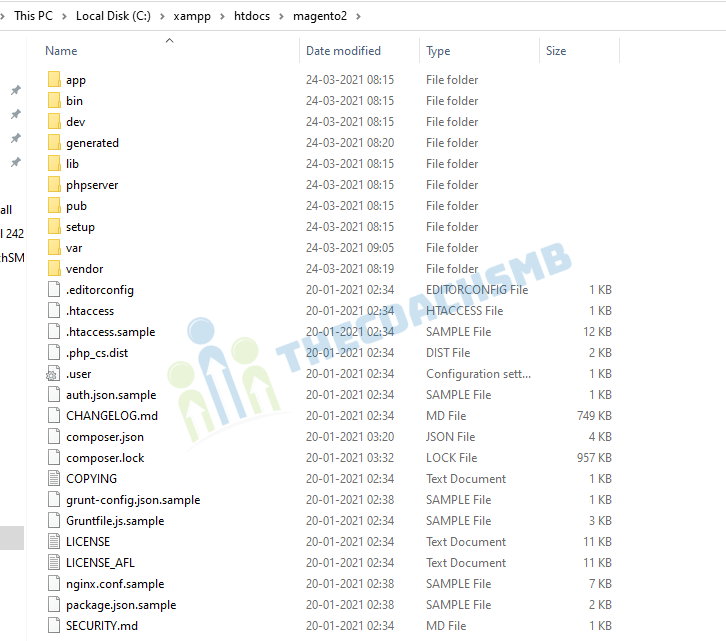
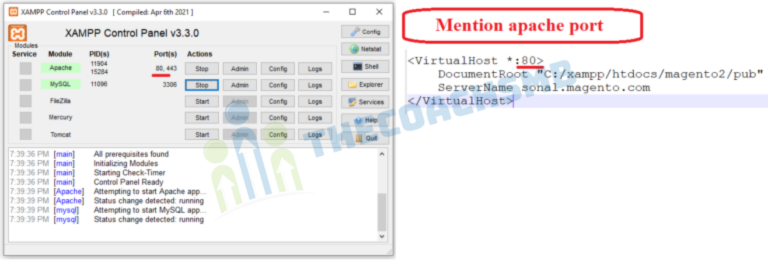
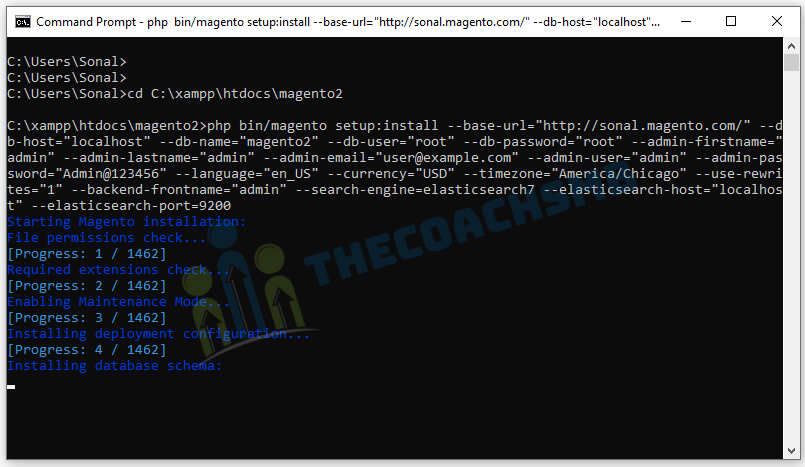
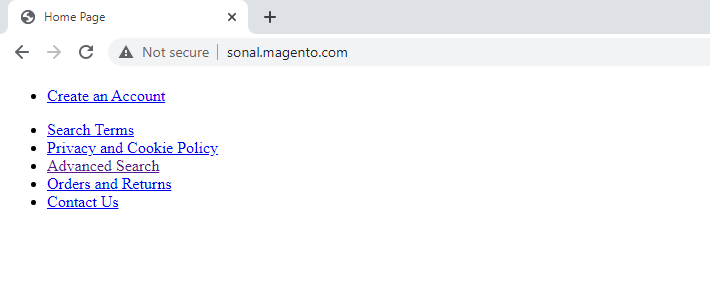
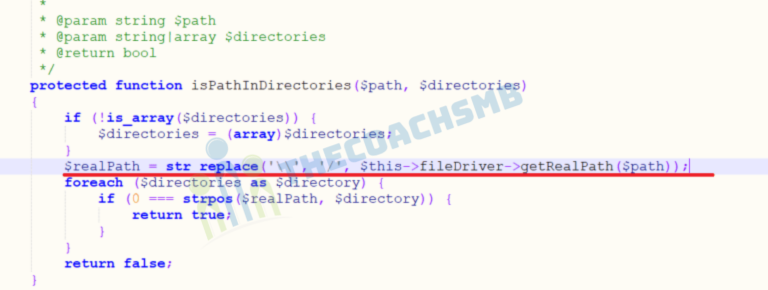
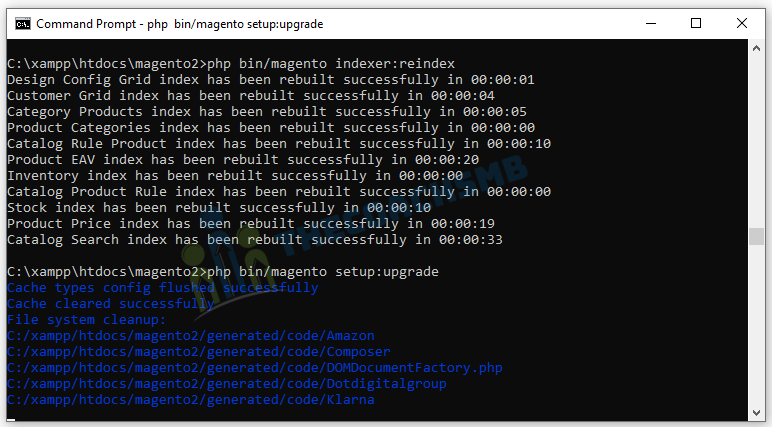
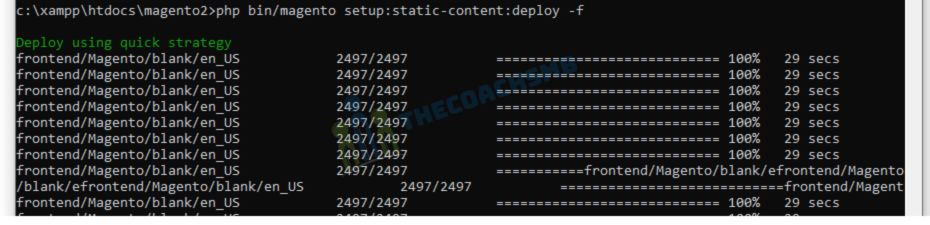
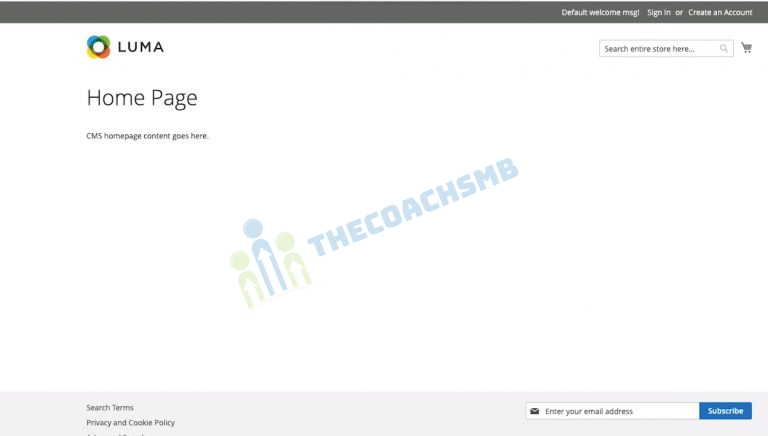
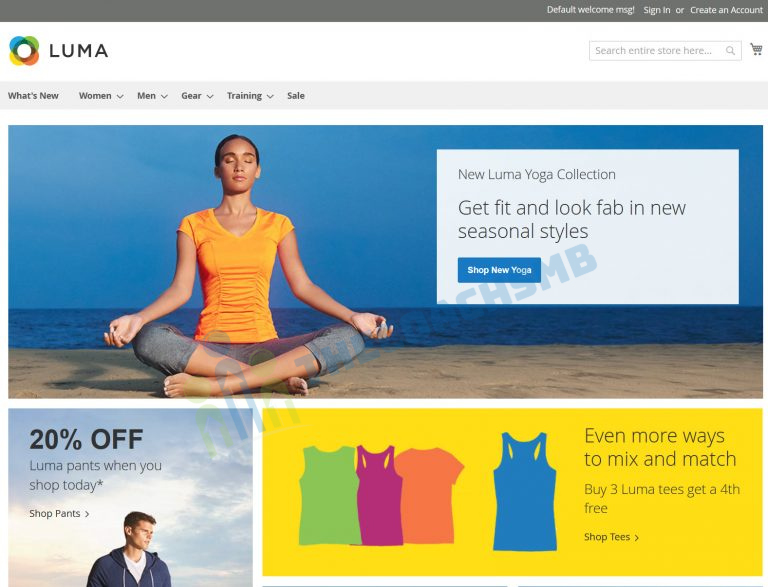
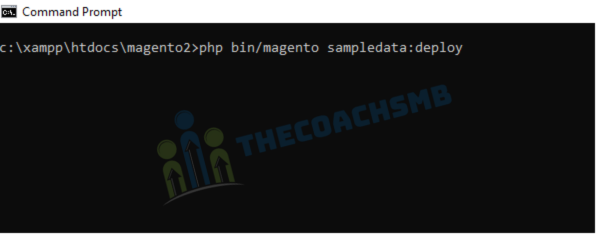
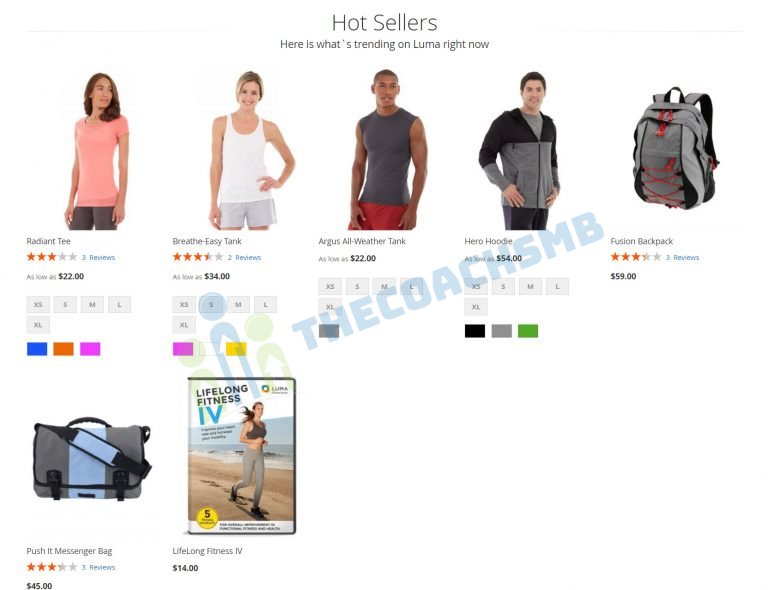
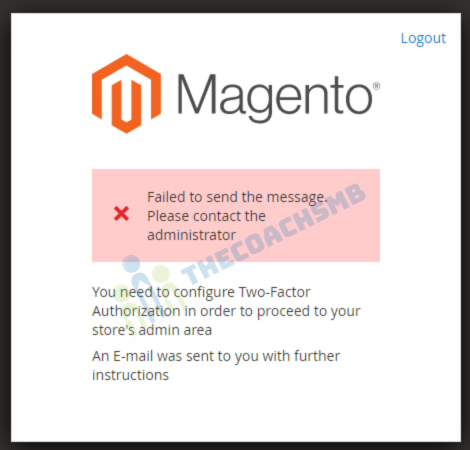
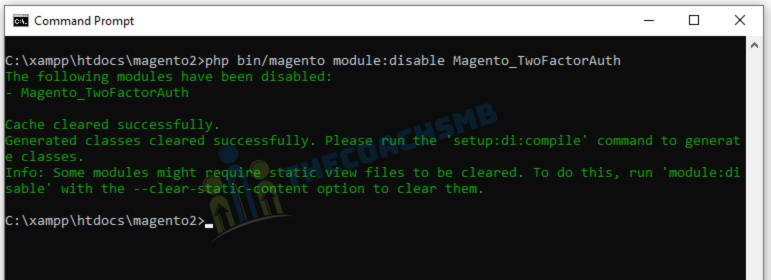
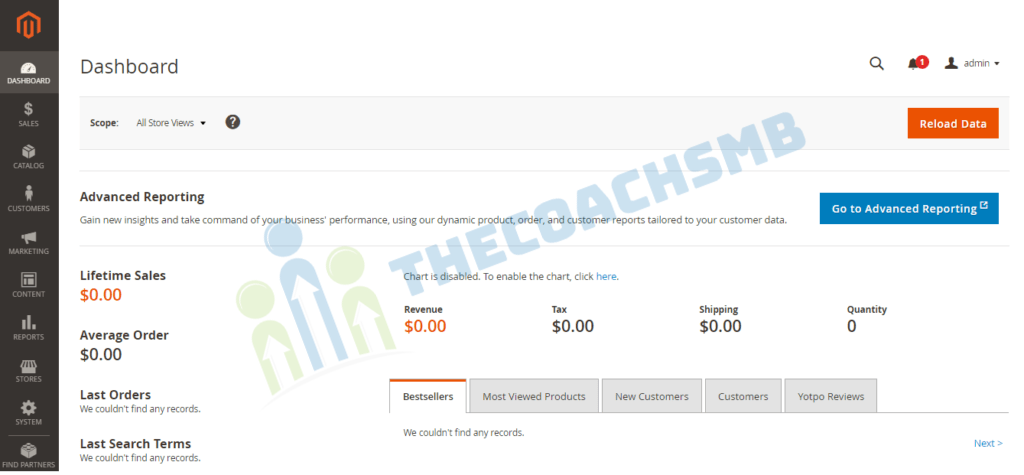
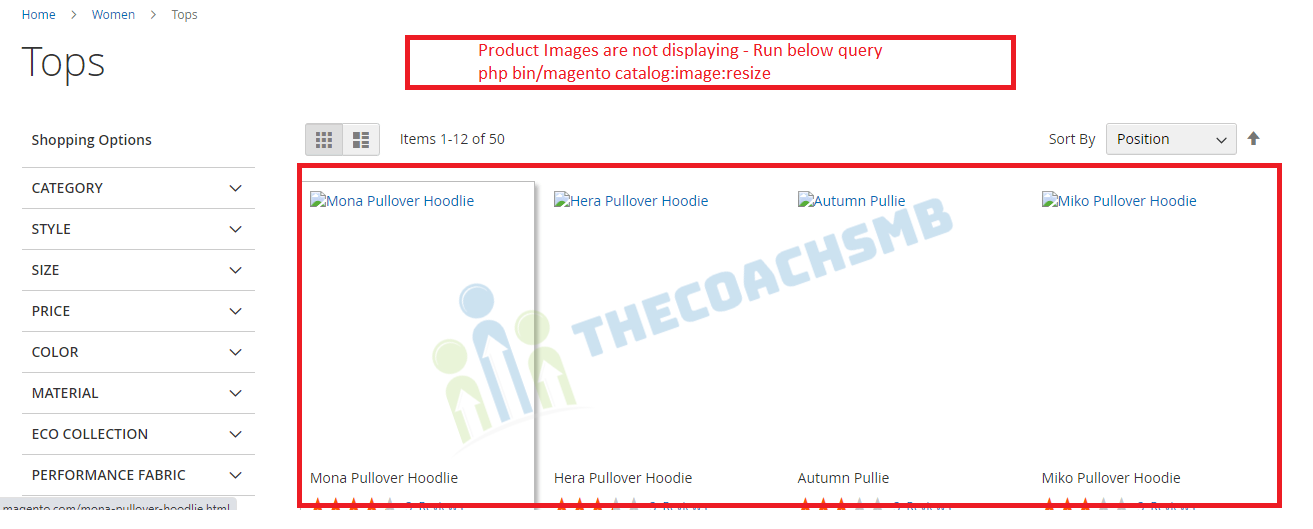

Thank you so much Mam.
Really appreciate your hard work.
I was able to install it.
Thanks Srishti.
Best tutorials. Every step guided me to the same flow which is listed. Even the errors expected were same for me. Thanks for the neat an clear explanation. The elasticSearch to turned on was the only thing I found missing, which I got help from my colleage.
Thank you
Thanks for the feedback Aleena !!
Hi Sonal,
Thank you soo much for providing such a wonderful article, I was frustrated, I struggled for a whole day to install and finally I found your page and that made my life easy.
Hi dear sonal
thank you for your soulution
i try your solution but when i change mode to developer mode again style css and js show the error
in console show below errors :
Refused to apply style from ” because its MIME type (‘text/plain’) is not a supported stylesheet MIME type, and strict MIME checking is enabled.
and when i open one of the css file show below error on screen :
Requested path frontend/Magento/luma/en_US/mage/calendar.css is wrong.
#1 Magento\Framework\App\Bootstrap->run() called at [pub\static.php:13]
i try below sloution to solve it but doesn`t works :
clear cache
regenerate static file
delete static file
check .htaccess file
do you have solution for it ?
can you please connect me via Skype or WhatsApp?
I am getting this error on admin login
“The account sign-in was incorrect or your account is disabled temporarily. Please wait and try again later.”
I search about it and run these two commands but still not working.
php bin/magento module:disable Magento_TwoFactorAuth
php bin/magento admin:user:unlock admin
Please follow this link for the solution – https://www.thecoachsmb.com/solved-admin-login-error/
Hi Sonal,
great blog but i am facing issue
php bin/magento indexer:reindex
PHP Warning: Module ‘soap’ already loaded in Unknown on line 0
Warning: Module ‘soap’ already loaded in Unknown on line 0
Design Config Grid index has been rebuilt successfully in 00:00:00
Customer Grid index has been rebuilt successfully in 00:00:01
Category Products index has been rebuilt successfully in 00:00:01
Product Categories index has been rebuilt successfully in 00:00:00
Catalog Rule Product index has been rebuilt successfully in 00:00:01
Product EAV index has been rebuilt successfully in 00:00:00
Stock index has been rebuilt successfully in 00:00:00
Inventory index has been rebuilt successfully in 00:00:00
Catalog Product Rule index has been rebuilt successfully in 00:00:00
Product Price index has been rebuilt successfully in 00:00:00
Catalog Search index process error during indexation process:
{“error”:{“root_cause”:[{“type”:”cluster_block_exception”,”reason”:”index [magento2_product_1_v21] blocked by: [FORBIDDEN/12/index read-only / allow delete (api)];”}],”type”:”cluster_block_exception”,”reason”:”index [magento2_product_1_v21] blocked by: [FORBIDDEN/12/index read-only / allow delete (api)];”},”status”:403}
I have added 2 product and elastic search already running but when i click on category no product display Please look this issue and suggest
Thanks
Vi
Hello vinod,
Keep elasticsearch on and then check.
Thanks,
Sonal
What a perfect installation-guide, thanx a lot from germany late in the evening …
Thanks Andreas B.
Hi thecoachsmb team,
Thanks a lot. Really you are correct, Installing it on localhost is very frustrating. I don’t know without the help of this document, could I successfully installed it or not.
These steps are really easy and successful.
Thanks Again 🙂
Thanks John for your valuable feedback and the appreciation. This really motivate us. And you are always welcome 🙂
Kindly Make block on magento 2.4.4
for installation magento 2.4.4 step by step
PleASE FOLLOW THIS – https://www.thecoachsmb.com/100-working-step-by-step-guide-to-install-magento-2-4-4-on-windows/
PleASE FOLLOW THIS – https://www.thecoachsmb.com/100-working-step-by-step-guide-to-install-magento-2-4-4-on-windows/
Hello Mam,
Thanks for this tutorial. It really helps a lot. Mam, Can you please guide me how can i move magento store 2.4.3 from local host to online server.
Thanks
Hello Sonal,
It’s amazing tutorial.
Encountering below issue, ‘sodium’ ext is already enabled but don’t know why it’s throwing this error:-
Starting Magento installation:
File permissions check…
[Progress: 1 / 1462]
Required extensions check…
In Installer.php line 546:
Missing following extensions: ‘sodium’
Run this command to check the sodium extension is enabled.
php –ri sodium
thankyou Sonal for the response.
Actually on my system one Xampp was already installed and it was checking into this. now the issue get resolved.
Thankyou so much for this awesome article.
Thank you so much, you’ve addressed all the issues that I’ve encountered along the way in a single article!
Thanks for the feedback Mateusz.
Thanks a lot, it worked for me as a mirror. Even with the error lines, but thank you for putting the solution in advance.
It is the world’s best installation tutorial I ever found.
Thank you so much. You are the best 🙂
please help, i tried everything to solve this and nothing 🙁
There has been an error processing your request
Exception printing is disabled by default for security reasons.
Error log record number: 90f86766c0e571d498d2fce6c53cd07fe0f1f39626773f8239c6727f8e542bca
Go to the magento2 directory and then travel to var/report, here you will find this “90f86766c0e571d498d2fce6c53cd07fe0f1f39626773f8239c6727f8e542bca.log” file, open this to check the exact error.
{“0″:”SQLSTATE[HY000]: General error: 1030 Got error 194 \”Tablespace is missing for a table\” from storage engine InnoDB, query was: SELECT `release_notification_viewer_log`.* FROM `release_notification_viewer_log` WHERE (viewer_id = 1)”,”1″:”#1 Magento\\Framework\\DB\\Statement\\Pdo\\Mysql->_execute() called at [vendor\\magento\\zendframework1\\library\\Zend\\Db\\Statement.php:303]\n#2 Zend_Db_Statement->execute() called at [vendor\\magento\\zendframework1\\library\\Zend\\Db\\Adapter\\Abstract.php:480]\n#3 Zend_Db_Adapter_Abstract->query() called at [vendor\\magento\\zendframework1\\library\\Zend\\Db\\Adapter\\Pdo\\Abstract.php:238]\n#4 Zend_Db_Adapter_Pdo_Abstract->query() called at [vendor\\magento\\framework\\DB\\Adapter\\Pdo\\Mysql.php:560]\n#5 Magento\\Framework\\DB\\Adapter\\Pdo\\Mysql->_query() called at [vendor\\magento\\framework\\DB\\Adapter\\Pdo\\Mysql.php:627]\n#6 Magento\\Framework\\DB\\Adapter\\Pdo\\Mysql->query() called at [generated\\code\\Magento\\Framework\\DB\\Adapter\\Pdo\\Mysql\\Interceptor.php:95]\n#7 Magento\\Framework\\DB\\Adapter\\Pdo\\Mysql\\Interceptor->query() called at [vendor\\magento\\zendframework1\\library\\Zend\\Db\\Adapter\\Abstract.php:756]\n#8 Zend_Db_Adapter_Abstract->fetchRow() called at [generated\\code\\Magento\\Framework\\DB\\Adapter\\Pdo\\Mysql\\Interceptor.php:1094]\n#9 Magento\\Framework\\DB\\Adapter\\Pdo\\Mysql\\Interceptor->fetchRow() called at [vendor\\magento\\module-release-notification\\Model\\ResourceModel\\Viewer\\Logger.php:97]\n#10 Magento\\ReleaseNotification\\Model\\ResourceModel\\Viewer\\Logger->loadLogData() called at [vendor\\magento\\module-release-notification\\Model\\ResourceModel\\Viewer\\Logger.php:81]\n#11 Magento\\ReleaseNotification\\Model\\ResourceModel\\Viewer\\Logger->get() called at [vendor\\magento\\module-release-notification\\Model\\Condition\\CanViewNotification.php:86]\n#12 Magento\\ReleaseNotification\\Model\\Condition\\CanViewNotification->isVisible() called at [vendor\\magento\\framework\\View\\Layout\\Condition\\Condition.php:37]\n#13 Magento\\Framework\\View\\Layout\\Condition\\Condition->isVisible() called at [vendor\\magento\\framework\\View\\Layout\\GeneratorPool.php:144]\n#14 Magento\\Framework\\View\\Layout\\GeneratorPool->buildStructure() called at [vendor\\magento\\framework\\View\\Layout\\GeneratorPool.php:91]\n#15 Magento\\Framework\\View\\Layout\\GeneratorPool->process() called at [vendor\\magento\\framework\\View\\Layout.php:365]\n#16 Magento\\Framework\\View\\Layout->generateElements() called at [generated\\code\\Magento\\Framework\\View\\Layout\\Interceptor.php:68]\n#17 Magento\\Framework\\View\\Layout\\Interceptor->generateElements() called at [vendor\\magento\\framework\\View\\Layout\\Builder.php:129]\n#18 Magento\\Framework\\View\\Layout\\Builder->generateLayoutBlocks() called at [vendor\\magento\\framework\\View\\Page\\Builder.php:65]\n#19 Magento\\Framework\\View\\Page\\Builder->generateLayoutBlocks() called at [vendor\\magento\\framework\\View\\Layout\\Builder.php:65]\n#20 Magento\\Framework\\View\\Layout\\Builder->build() called at [vendor\\magento\\framework\\View\\Layout.php:271]\n#21 Magento\\Framework\\View\\Layout->build() called at [vendor\\magento\\framework\\View\\Layout.php:896]\n#22 Magento\\Framework\\View\\Layout->getBlock() called at [generated\\code\\Magento\\Framework\\View\\Layout\\Interceptor.php:293]\n#23 Magento\\Framework\\View\\Layout\\Interceptor->getBlock() called at [vendor\\magento\\module-backend\\Model\\View\\Result\\Page.php:26]\n#24 Magento\\Backend\\Model\\View\\Result\\Page->setActiveMenu() called at [generated\\code\\Magento\\Backend\\Model\\View\\Result\\Page\\Interceptor.php:23]\n#25 Magento\\Backend\\Model\\View\\Result\\Page\\Interceptor->setActiveMenu() called at [vendor\\magento\\module-backend\\Controller\\Adminhtml\\Dashboard\\Index.php:39]\n#26 Magento\\Backend\\Controller\\Adminhtml\\Dashboard\\Index->execute() called at [vendor\\magento\\framework\\Interception\\Interceptor.php:58]\n#27 Magento\\Backend\\Controller\\Adminhtml\\Dashboard\\Index\\Interceptor->___callParent() called at [vendor\\magento\\framework\\Interception\\Interceptor.php:138]\n#28 Magento\\Backend\\Controller\\Adminhtml\\Dashboard\\Index\\Interceptor->Magento\\Framework\\Interception\\{closure}() called at [vendor\\magento\\framework\\Interception\\Interceptor.php:153]\n#29 Magento\\Backend\\Controller\\Adminhtml\\Dashboard\\Index\\Interceptor->___callPlugins() called at [generated\\code\\Magento\\Backend\\Controller\\Adminhtml\\Dashboard\\Index\\Interceptor.php:23]\n#30 Magento\\Backend\\Controller\\Adminhtml\\Dashboard\\Index\\Interceptor->execute() called at [vendor\\magento\\framework\\App\\Action\\Action.php:111]\n#31 Magento\\Framework\\App\\Action\\Action->dispatch() called at [vendor\\magento\\module-backend\\App\\AbstractAction.php:151]\n#32 Magento\\Backend\\App\\AbstractAction->dispatch() called at [vendor\\magento\\framework\\Interception\\Interceptor.php:58]\n#33 Magento\\Backend\\Controller\\Adminhtml\\Dashboard\\Index\\Interceptor->___callParent() called at [vendor\\magento\\framework\\Interception\\Interceptor.php:138]\n#34 Magento\\Backend\\Controller\\Adminhtml\\Dashboard\\Index\\Interceptor->Magento\\Framework\\Interception\\{closure}() called at [vendor\\magento\\module-backend\\App\\Action\\Plugin\\Authentication.php:143]\n#35 Magento\\Backend\\App\\Action\\Plugin\\Authentication->aroundDispatch() called at [vendor\\magento\\framework\\Interception\\Interceptor.php:135]\n#36 Magento\\Backend\\Controller\\Adminhtml\\Dashboard\\Index\\Interceptor->Magento\\Framework\\Interception\\{closure}() called at [vendor\\magento\\framework\\Interception\\Interceptor.php:153]\n#37 Magento\\Backend\\Controller\\Adminhtml\\Dashboard\\Index\\Interceptor->___callPlugins() called at [generated\\code\\Magento\\Backend\\Controller\\Adminhtml\\Dashboard\\Index\\Interceptor.php:32]\n#38 Magento\\Backend\\Controller\\Adminhtml\\Dashboard\\Index\\Interceptor->dispatch() called at [vendor\\magento\\framework\\App\\FrontController.php:245]\n#39 Magento\\Framework\\App\\FrontController->getActionResponse() called at [vendor\\magento\\framework\\App\\FrontController.php:212]\n#40 Magento\\Framework\\App\\FrontController->processRequest() called at [vendor\\magento\\framework\\App\\FrontController.php:147]\n#41 Magento\\Framework\\App\\FrontController->dispatch() called at [vendor\\magento\\framework\\Interception\\Interceptor.php:58]\n#42 Magento\\Framework\\App\\FrontController\\Interceptor->___callParent() called at [vendor\\magento\\framework\\Interception\\Interceptor.php:138]\n#43 Magento\\Framework\\App\\FrontController\\Interceptor->Magento\\Framework\\Interception\\{closure}() called at [vendor\\magento\\framework\\Interception\\Interceptor.php:153]\n#44 Magento\\Framework\\App\\FrontController\\Interceptor->___callPlugins() called at [generated\\code\\Magento\\Framework\\App\\FrontController\\Interceptor.php:23]\n#45 Magento\\Framework\\App\\FrontController\\Interceptor->dispatch() called at [vendor\\magento\\framework\\App\\Http.php:116]\n#46 Magento\\Framework\\App\\Http->launch() called at [generated\\code\\Magento\\Framework\\App\\Http\\Interceptor.php:23]\n#47 Magento\\Framework\\App\\Http\\Interceptor->launch() called at [vendor\\magento\\framework\\App\\Bootstrap.php:264]\n#48 Magento\\Framework\\App\\Bootstrap->run() called at [pub\\index.php:29]\n”,”url”:”\/admin\/admin\/dashboard\/index\/key\/c567832ab8e07ddb573996a9a4f2f9137cb42a9736e7c4ba064dc1e92cb0ad03\/”,”script_name”:”\/index.php”,”report_id”:”445b1839fc0f7be77fbacc1ef1481aadc12cab888c3a80f7f62bb4075ca5f59e”}
Go to the mageto2 directory, travel to the generated/code folder. delete this code folder.
Hi
Getting below error when run command for installation
Class “Magento\Backend\App\Request\PathInfoProcessor\Proxy” does not exist
Please use PHP 7.4 instead of PHP 8. As Magneto2 is not compatible with PHP 8 yet.
Login Problem solved
running, the problem was this:
Copy C:\xampp\php\libsodium.dll to C:\xampp\apache\bin\
thank you
I’m still not getting product images.
Run below command =
php bin/magento catalog:images:resize
Hi, Thanks for the nice tutorial covering almost all aspects of installation. I have installed on windows and It will be better if you include steps to run port other than 80. Second error i am getting for admin which listed below. Please help it out here.
The Content-Security-Policy directive ‘frame-ancestors’ does not support the source expression ”unsafe-inline”
Refused to apply style from ” because its MIME type (‘text/html’) is not a supported stylesheet MIME type, and strict MIME checking is enabled.
GET http://hans.com:8888/static/version1629982465/adminhtml/Magento/backend/en_GB/requirejs/require.js net::ERR_ABORTED 404 (Not Found) admin:22
http://hans.com:8888/static/version1629982465/adminhtml/Magento/backend/en_GB/mage/requirejs/mixins.js net::ERR_ABORTED 404 (Not Found) admin:23
Solution for 1st Question:-
Refer this blog – https://www.thecoachsmb.com/blocked-port-error-xampp/
Solution for 2nd Question :-
I would like to connect you for solving this issue on your machine.
Feel free to connect me on my Skype Id or WhatsApp.
Thank You !!