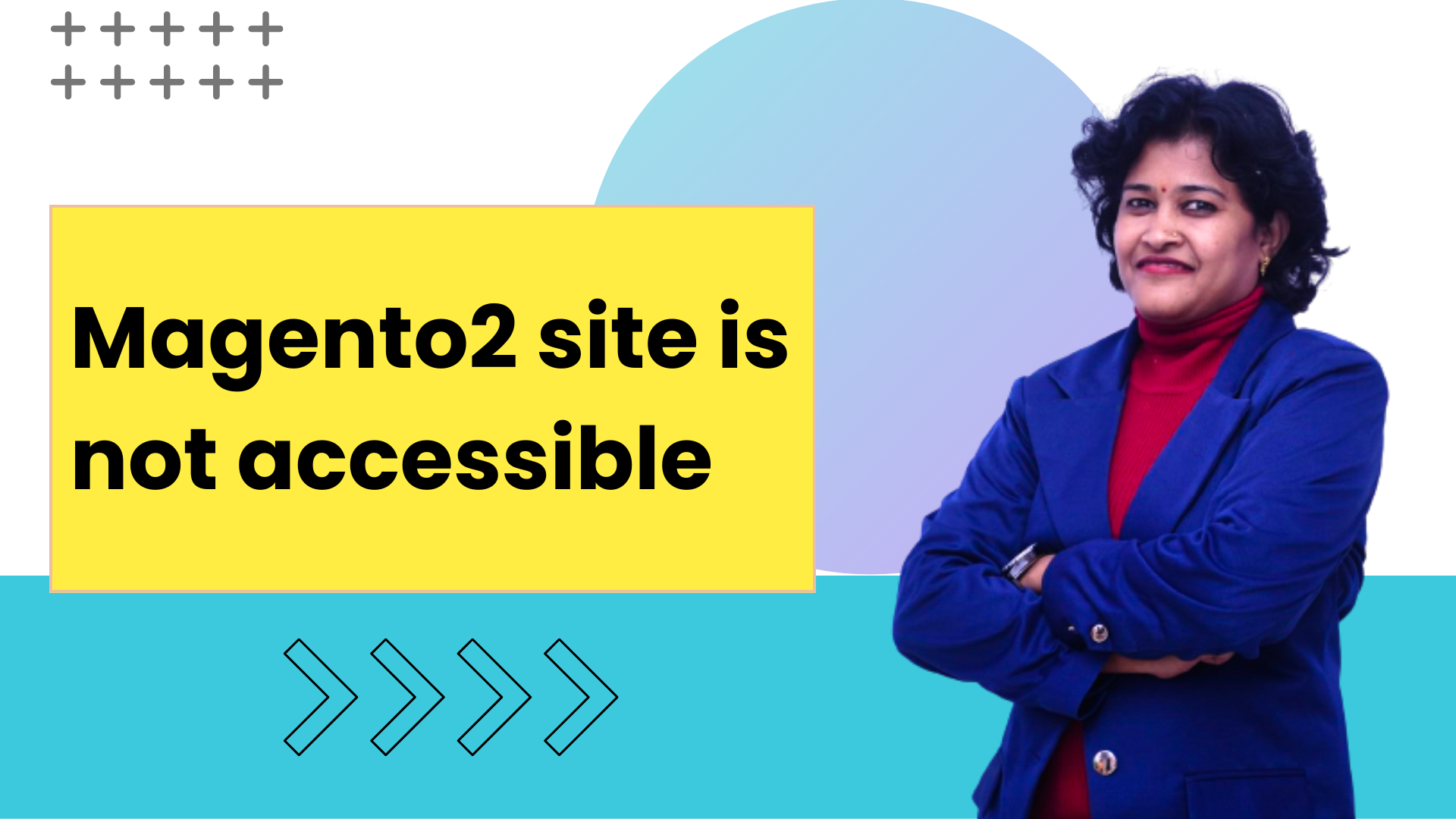In this article, we are going to understand and resolve the Magento2 site url. I have explained this in the following steps.
There are only two steps to resolve this issue.
-
- Step 1: Update the BASE URL
- Step 2: Update the Document Root
- Step 3: Clean Cache
- Step 4: Hit the Site Url in the Browser
So let’s get started, follow each and every step carefully.
Step 1: Update the BASE URL
Run the folllowing command to connect to mysql.
Command 1: mysql -u root -p
Enter the password.
Command 2: use database_name;
Command 3:
Then update query to update the BASE URL.
UPDATE `core_config_data` SET value='http://127.0.0.1/magento2/pub/' WHERE path='web/unsecure/base_url';magento2 => is the directory where magento has been installed.
Good you are done with the first step. Let’s go the second step.
Step 2: Update the Document Root
In this step, we are going to set the document root. So Go to the virtual host file by below command:
sudo nano /etc/apache2/sites-available/000-default.conf |
Update Document url and comment ServerName in this file.
#ServerName yourname.magento.com
DocumentRoot /var/www/html |
Step 3: Clean Cache
To check our latest changes on the site, clear cache:
php bin/magento cache:flush |
Now, our final step is to hit the Url in the browser to see our site admin and hmepage.
Step 4: Hit the Url in the Browser
Then hit the URL http://127.0.0.1/magento2/pub in the browser for
Home Page – http://127.0.0.1/magento2/pub
Admin Page – http://127.0.0.1/magento2/pub/admin
That’s it.
Conclusion:
In this article, we learned how to set the Document root for the Magento2. Hope this helped. Do comment below your valuable feedback.